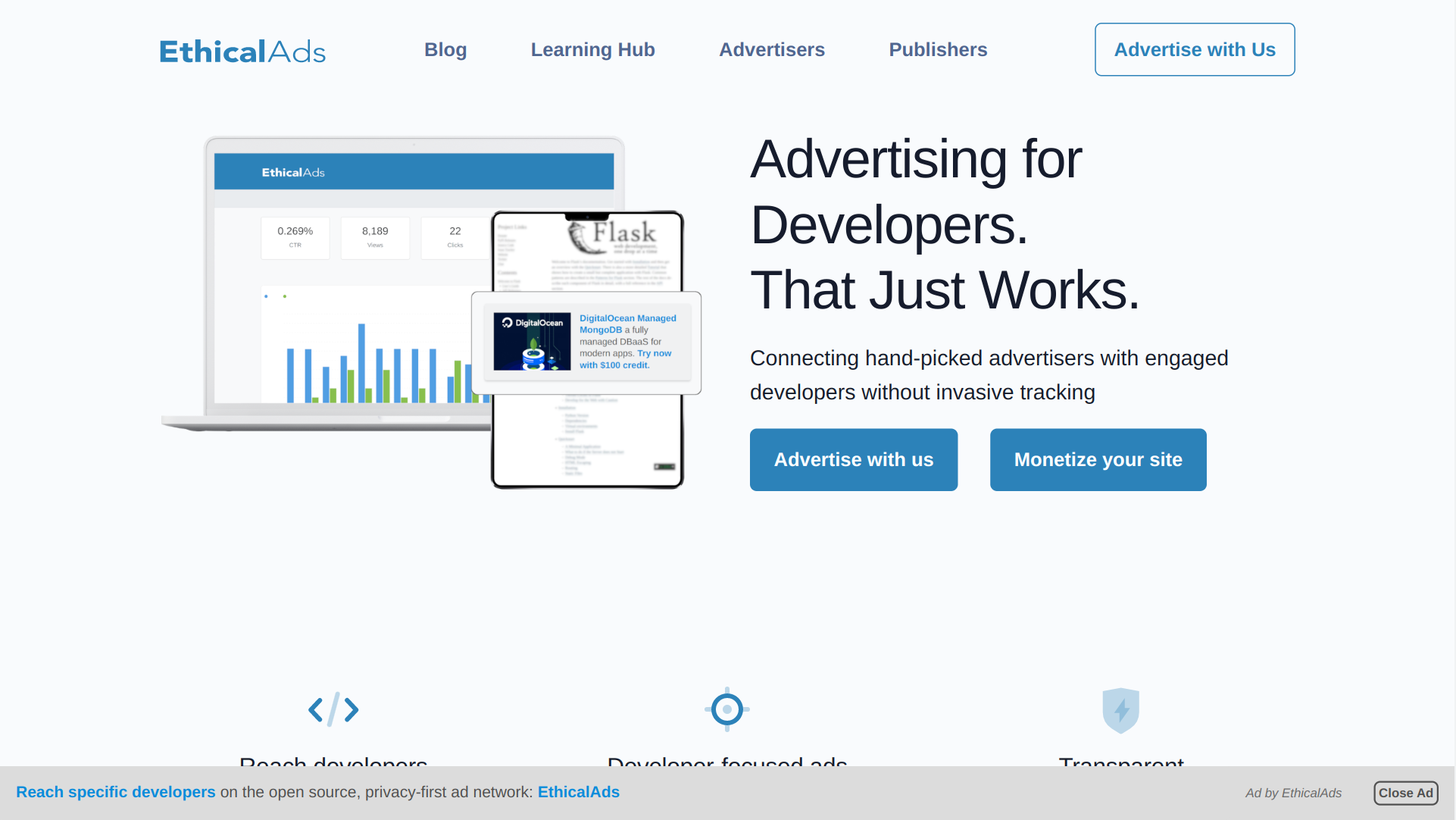EthicalAds Client
This is the client library used to add an ad placement from EthicalAds to your site. To get started, you will need to first become a publisher, and then you can configure your site.
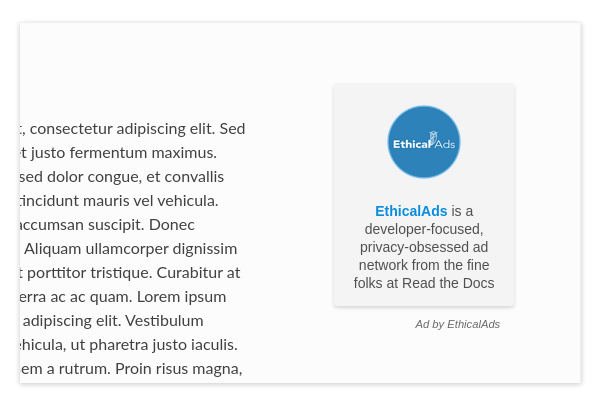
Usage
There are two pieces required to add an ad placement to your site. You will need
to create an empty <div> element where you would like to place a new ad
placement, and you will need to include the client library.
To start, add the following in your site’s <head>:
<script async src="https://media.ethicalads.io/media/client/ethicalads.min.js"></script>
To add the placement on your site, you will need to add an empty <div> with
some added data attributes to configure the ad placement:
<div data-ea-publisher="..." data-ea-type="text"></div>
Ad client playground
You can play around with an example placement in our ethical ad client playground on JSBin.
Configuration
The following data attributes are supported on the ad placement element:
data-ea-publisher(Required) The EthicalAds publisher id for your account.
data-ea-typeThe ad placement type. This value can be either
imageortext– the default isimage.id(optional)A placement identifier. If you define an
idand enable placements reporting, this will allow you to see reports for eachid.data-ea-keywords(optional)A pipe (
|) separated array of keywords for this ad placement. This is page-specific (not publisher-specific) keywords related to where the ad is shown.data-ea-campaign-types(optional)A pipe (
|) separated array of campaign types (“paid”, “publisher-house”, “community”, “house”). This can only further reduce campaign types, not allow ones prohibited for the publisher. This is useful when you want certain users to not get certain types of ads.data-ea-manual(optional)Set to
trueif you want to manually load ads at a specific future time for your app. This is useful if you want to conditionally load advertising for some users but not others or only load advertising when specific actions are performed.data-ea-force-ad(optional)This parameter can be used to test the ad client on a specific ad. When used, any impressions will not be counted for billing purposes.
data-ea-force-campaign(optional)This parameter can be used to test the ad client on a specific campaign (group of ads). When used, any impressions will not be counted for billing purposes.
Themes
The following themes are available on all ad placement types:
Raised theme
This is the default theme used if you do not specify a theme.
<div data-ea-publisher="..."></div>
Or you can also explicitly use the theme name:
<div class="raised" data-ea-publisher="..."></div>
Flat theme
<div class="flat" data-ea-publisher="..."></div>
Bordered theme
<div class="bordered" data-ea-publisher="..."></div>
Dark mode
There are also dark variants for all of the themes. The dark variants can be
used with the dark class:
<div class="dark raised" data-ea-publisher="..."></div>
If your site varies based on the user’s color scheme (using prefers-color-scheme),
set the adaptive class:
<div class="adaptive raised" data-ea-publisher="..."></div>
Ad Types
Image placement
The image ad placement type has two variants: horizontal and veritcal. Vertical image placements are the default ad type. To use the horizontal variant, use
Vertical image
<div data-ea-publisher="..." data-ea-type="image"></div>
Horizontal image
This variant can be used with the horizontal theme variant class:
<div class="horizontal" data-ea-publisher="..." data-ea-type="image"></div>
Text placement
Text placements can be defined using data-ea-type="text":
<div data-ea-publisher="..." data-ea-type="text"></div>
Placement style
Placement styles are helpers to help integrate our ads into your site. They are completely optional but they can help you get started with a common pattern without writing custom JavaScript or CSS.
StickyBox
New in version 1.4.
The “StickyBox” style is a floating placement in the lower right corner on very wide screens
(>1300px wide) and a static placement on smaller screens.
By floating, it ensures that the ad is always seen
(and therefore results in billed views that make the publisher money).
On mobile or smaller screens, the ad will just be a static placement wherever the
ad <div> is in the DOM.
Using our StickyBox style:
<div data-ea-publisher="..." data-ea-type="image" data-ea-style="stickybox"></div>
This Stickybox placement as it transitions from ultrawide width where the placement floats to smaller widths where it is inline.
Ad placement reporting
EthicalAds allows you to track all the different ad placements that you have on your site. This means that if you have an ad on your homepage template, blog listing template, and blog post template you can track them all seperately.
This is enabled by adding an id to the EthicalAds div on your site:
<div data-ea-publisher="..." id="blog-sidebar"></div>
This feature is disabled by default, you can go to Settings > Record placements to enable this feature.
Tip
We recommend that you provide an id for each of your different ad placements.
This will enable you to track the performance of each placement,
and make adjustments that increase your CTR.
Page-specific keywords
Tip
EthicalAds uses a crawler (similar to a search engine) to crawl our publishers’ sites and figure out the appropriate keywords and topics for each page where ads appear. Most publishers won’t need to do anything for EthicalAds to appropriately target the right advertisers to the right pages on publisher sites. This API is mostly for SPAs or other non-traditional sites where our crawler won’t work.
EthicalAds allows our advertisers to target ads based on the content of pages. This provides value for everyone, giving users more relevent ads while still respecting their privacy.
Publishers can set page-specific keywords dynamically on each page of their site based on the content of the pages. For example, if you have a blog post about Kubernetes, you could set tags of devops and kubernetes.
This is enabled by adding an data-ea-keywords to the EthicalAds div on your site.
They are |-seperated, so you can include multiple for a single page.
<div data-ea-publisher="..." data-ea-keywords="devops|kubernetes"></div>
Single-page apps
Single-page applications (SPAs) rewrite rather than reload the current page to load new content. The goal is to seem more responsive to the site visitor. While ads should not change too frequently, for long lasting pages that transition based on user interaction, it may make sense to rotate the ad.
ethicalads.reload();
Be careful that the ad placement (<div data-ea-publisher="...">)
is not also removed by your screen transition or it will need to be recreated.
Automatic ad rotation
Note
This feature is under active development and the conditions may change in future versions.
The ad client will automatically rotate an ad and show a new ad when appropriate. Currently, the conditions for ad rotation are:
The ad must be visible for 30 seconds or more.
There must be a URL change (anchor link or using the browser history API)
Customization
It’s possible to extend the ad client, even if you are loading the client in
your browser through a request. After loading the script, there will be an
ethicalads global/window instance that can be used to extend the ad client
interface.
The easiest place to extend is the ethicalads.wait promise instance. This
resolves to an array of placements that were successfully configured – if no
placements were loaded successfully, this will be an empty array.
The ethicalads object needs to be instantiated first. If you aren’t loading
the ad client library asynchronously, you can delay execution by loading your
additional script after loading the ad client.
If you are loading the ad client library asynchronously, you should wait for a document ready event. For example, using jQuery:
$(document).ready(() => {
ethicalads.wait.then((placements) => {
console.log('Ads are loaded');
});
});
Splitting traffic with other ad networks
While our publisher policy states that our ad should be the only ad visible when your page is loaded, you are free to split your traffic with other ad networks or fallback from EthicalAds to another network or vice versa.
You can fallback to Carbon Ads with a snippet like this:
<script src="https://media.ethicalads.io/media/client/ethicalads.min.js"></script>
<script>
ethicalads.wait.then((placements) => {
// Fallback to Carbon Ads and put the ad in '#ad-container'
if (!placements.length || placements[0].response.campaign_type !== "paid") {
let script = document.createElement("script");
script.src = "//cdn.carbonads.com/carbon.js"; // Note: Don't forget your Carbon ID
script.type = "text/javascript";
script.async = true;
script.id = "_carbonads_js";
document.getElementById("ad-container").appendChild(script);
}
});
</script>
Showing content when there isn’t an ad
The easiest way to show alternative content when we do not have a paid ad is to use fallback ads. Fallback ads are ads you as a publisher can create to show only on your own site. You can create and manage fallback ads in your publisher dashboard.
However, if you want to show something custom to users who do not get an ad, you can show backup content with a code snippet like this:
<script src="https://media.ethicalads.io/media/client/ethicalads.min.js"></script>
<script>
ethicalads.wait.then((placements) => {
if (!placements.length) {
// No ads were returned by the server
console.debug('Loading backup content');
div = document.querySelector('[data-ea-publisher]')
div.innerHTML = '<p>Check out our first-party ad content.</p>'
} else {
console.debug('EthicalAds are loaded');
}
});
</script>
Warning
You need to have Allow house campaigns disabled in your publisher settings, otherwise we will always return a house ad. Go to Settings > Control advertiser campaign types to disable it. Alternatively, you may request only a paid ad or your own fallback ads by setting data-ea-campaign-types="paid|publisher-house".
Manually loading ads
You can precisely determine when an ad will be loaded by setting the data-ea-manual attribute to true.
This is useful if you want to conditionally show advertising or only show advertising when specific actions occur.
<div data-ea-publisher="..." data-ea-manual="true"></div>
<script>
$(document).ready(() => {
ethicalads.load();
});
</script>
Becoming a Publisher
Visit EthicalAds to apply to be a publisher.
Developing
This section is for developers of the client itself. Development occurs on GitHub.